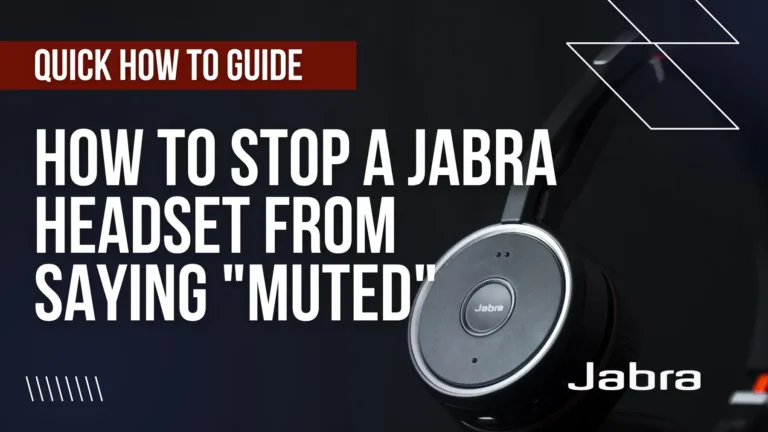Learn how to stop a Jabra headset from saying ‘Muted’ – Quick and easy solutions for a mute issue.
How to Stop Jabra headset from saying muted A Quick Guide
- Check Mute Button: Ensure the mute button isn’t stuck in the “muted” position.
- Reset Headset: Turn it off, then on, to resolve temporary issues.
- User Manual: Refer to the manual for model-specific troubleshooting.
- Jabra Evolve 65: Silence “muted” voice by holding the Multi-function button while turning it on.
- Alternative Mute: While the mic arm is up, press the lower volume button.
- Disable Sounds: Turn off the mic arm mute sound in settings.
- Follow these steps to stop the “muted” announcement on your Jabra headset.
Step-by-step guide for How to Stop Jabra headset from saying muted
If your Jabra headset keeps saying “muted,” don’t worry! You can follow these simple steps to fix it:
Step 1: Check the Mute Button
First, take a look at the mute button on your headset. Make sure it’s not stuck in the “muted” position. If it is, gently move it back to the normal position.
Step 2: Reset the Headset
If the mute button isn’t the problem, try resetting the headset. Turn it off and then turn it back on. This might help clear any temporary issues.
Step 3: Refer to the User Manual
If the problem persists, take a look at the user manual that came with your headset. It might have specific troubleshooting tips for your headset model.
Step 4: Disable “Muted” Voice on Jabra Evolve 65
For Jabra Evolve 65, you can stop the “muted” voice by following these steps:
- Press and hold the Multi-function button.
- While holding the button, turn on the headset.
Step 5: Alternative Mute Option
If you’re muting the headset by raising the microphone (mic) arm, try this:
- Keep the mic arm raised.
- Press the lower volume button on the headset.
Step 6: Silencing “Muted” and “Unmuted” Sounds
Sometimes, the “muted” and “unmuted” sounds are not from Teams notifications but from Jabra’s voice feature. To stop these sounds:
Disable the feature that lets you mute the microphone by raising the mic arm.
By following these steps, you can put an end to the pesky “muted” announcement on your Jabra headset. Enjoy uninterrupted communication!