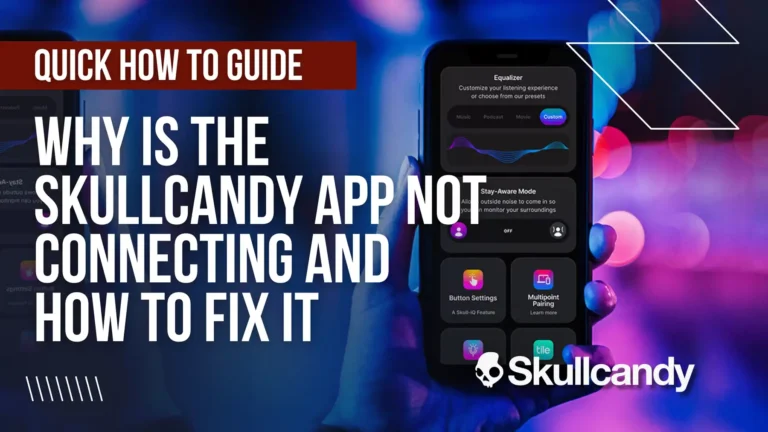Having trouble with the Skullcandy app not connecting? Follow these steps to troubleshoot and restore connectivity.
How to Fix Skullcandy App Not Connecting Issues?
- Bluetooth Permissions: Enable Bluetooth permissions in the app settings.
- Update the App: Ensure you have the latest Skullcandy app version.
- Force Stop: On Android, force stop the app in device settings.
- Clear Paired Device Reset: Perform a reset as guided by Skullcandy.
- Check Permissions: Grant Bluetooth and location permissions.
- Restart Phone: Reboot your device to reset connections.
- Reboot Headphones: Try rebooting specific Skullcandy headphones.
- Contact Support: If issues persist, seek help from Skullcandy support.
Step-by-step guide on Why is Skullcandy App Not Connecting?
In the modern age of wireless technology, the convenience of smart apps enhances the user experience, but at times, issues can arise. If you find yourself grappling with the Skullcandy app not connecting, don’t fret. We’ve compiled a comprehensive troubleshooting guide to help you resolve this issue and enjoy your audio experience to the fullest.
1. Enable Bluetooth Permissions
The first step in addressing connectivity hiccups is to ensure that the app has the necessary Bluetooth permissions. If you’ve previously denied these permissions, you’ll need to rectify that. Navigate to the app settings and re-enable Bluetooth permissions to pave the way for a seamless connection.
2. Update the App
Keeping your app updated is vital for optimal performance. Make sure you have the latest version of the Skullcandy app installed on your device. Upgrades often come with bug fixes that can resolve connectivity woes and enhance the overall user experience.
3. Force Stop the App
For Android users, forcing the Skullcandy app to stop might do the trick. Access your device’s settings, locate the app within the installed apps list, and choose the “Force Stop” option. This action can help reset the app and potentially eliminate connectivity barriers.
4. Clear Paired Device Reset
If your product isn’t appearing in the Bluetooth pairing list, a clearly paired device reset might hold the solution. Ensure your product is powered on and paired with your phone. Follow the instructions from Skullcandy to execute the reset, which can serve as a reset button for connectivity issues.
Also: Do Skullcandy Headphones Work With Xbox One?
5. Check Bluetooth and Location Permissions
Android users need to verify that both Bluetooth and location permissions are granted to the app. Sometimes, denying these permissions can hinder connectivity. To address this, delve into the app settings and enable these permissions to facilitate a seamless connection.
6. Restart Your Phone
Sometimes, a simple solution is the most effective one. Restarting your phone can resolve various glitches, including connectivity issues. Power off your device, wait a few seconds, and power it back on. This action can reset the system and might just restore your app’s connection capabilities.
7. Reboot the Headphones
For owners of specific Skullcandy headphones, such as the Crusher ANC, a reboot might hold the key to re-establishing a connection. By holding down the Volume Up and Volume Down buttons simultaneously for 10 seconds, you can reboot the headphones without the need for repair. This quick action might be the remedy you’re seeking.
Also: How to Stop a Jabra Headset from Saying “Muted”
8. Seek Assistance from Skullcandy Customer Support
If none of the above steps yield the desired outcome, it’s time to enlist the help of the experts. Reach out to Skullcandy’s customer support for personalized assistance. Their team is well-equipped to troubleshoot complex issues and provide tailored solutions to get you back on track.
Conclusion for Skullcandy App Not Connecting?
In the realm of modern technology, occasional hiccups are par for the course. If your Skullcandy app is refusing to connect, there’s no need to fret. By following these troubleshooting steps, you can take matters into your own hands and potentially resolve the issue. Remember, technology is designed to enhance your life, and with a little perseverance, you can overcome any connectivity challenge.