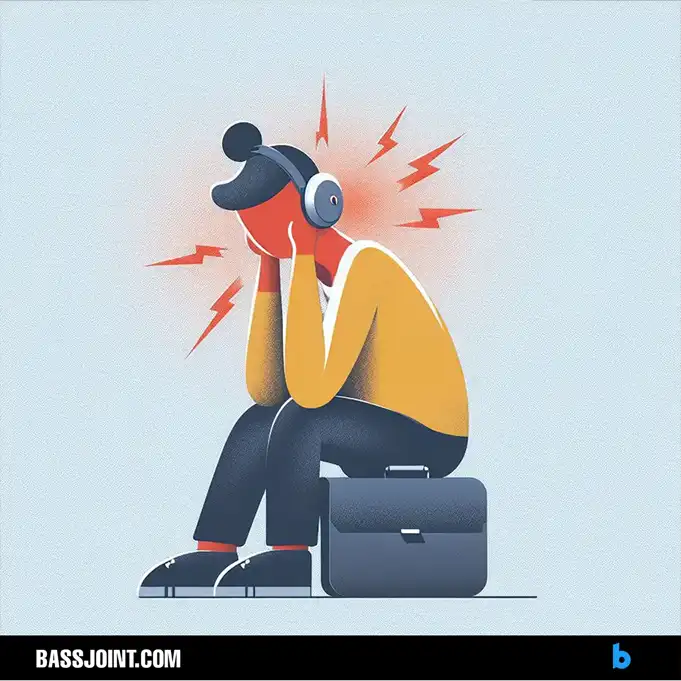Wondering if it’s a good idea to connect your headphones to your Blue Yeti microphone? You’ve come to the right place! With the audio headphone jack built into the Blue Yeti, the option is definitely there. Some might argue that the microphone’s top-notch audio quality makes it unnecessary to use headphones while recording. However, others find it beneficial to monitor their audio in real time through the headphones.
In this article, we’ll dive into whether plugging your headphones into the Blue Yeti is a smart move or not. We’ll explore the advantages and potential drawbacks, so you can make an informed decision based on your needs. Whether you’re a seasoned content creator or just starting, finding the best setup to ensure top-notch audio is crucial.
So, let’s cut to the chase and uncover whether you should plug your headphones into your trusty Blue Yeti. Time to settle this debate once and for all!
What is the Blue Yeti?

The Blue Yeti is a popular USB microphone favored by content creators, podcasters, and streamers. It provides broadcast-quality sound and a rugged design, making it a simple yet effective tool. Ideal for solo recordings and online conversations, it suits aspiring podcasters seeking excellent audio without a complex setup.
The microphone includes a headphone jack on the front, allowing real-time audio monitoring without delays. With four recording patterns, such as cardioid, omnidirectional, bidirectional, and stereo, it offers versatility for various recording scenarios. A reliable choice for podcasting, streaming, voiceovers, gaming, and more, the Blue Yeti is known for its high-quality audio output and user-friendly features.
Also: Is It Illegal to Wear Headphones While Driving?
What is direct monitoring?
Direct monitoring is a cool feature found on audio interfaces, and it lets you hear the sound you’re recording in your headphones or speakers without any annoying delay. Imagine you’re recording yourself singing or playing an instrument, and you want to hear how it sounds as you go. Direct monitoring makes it happen, almost instantly!
It’s not just for recording, though. If you run into any audio issues, direct monitoring can help you figure out what’s causing the problem. Plus, if you want to jam along with background music while playing your instrument, direct monitoring ensures you stay in perfect sync.
Also: What are the Best headphones for Meditation?
Why might you want to plug your headphones into your Blue Yeti?

There are several compelling reasons why you might want to connect your headphones to your Blue Yeti microphone:
1. Real-time Monitoring
By plugging your headphones into the Blue Yeti, you can listen to your audio in real time without any annoying delays. This means you can immediately catch any issues with your recording and make necessary adjustments on the fly, saving you time and effort during the editing process.
2. Improved Mic Technique
When you use headphones with your Blue Yeti, you gain the advantage of monitoring your audio as you speak or record. This allows you to pick up on potential flaws, like speaking too closely to the microphone or having the volume too low. By identifying these issues in real time, you can quickly correct them, resulting in better recording quality.
3. Enhanced Listening Experience
Using headphones in conjunction with your Blue Yeti offers a more immersive and detailed listening experience. You’ll be able to hear subtle nuances in your recordings, empowering you to fine-tune your performance and achieve the exact sound you desire.
4. Convenience and Flexibility
Directly connecting headphones to your Blue Yeti simplifies your setup and eliminates the need for additional audio routing or connecting headphones to your computer. This makes monitoring during recording sessions a breeze, providing you with more convenience and flexibility in your workflow.
Advantages and Potential Drawbacks of the Blue Yeti Microphone
The Blue Yeti microphone offers several advantages that make it a popular choice for recording:
- Versatility: It’s easy to configure for different recording scenarios, giving you flexibility in capturing various types of audio.
- High-Quality Audio: The Blue Yeti delivers well-rounded and natural sound output, ensuring your recordings sound professional.
- Control Over Recordings: With on-mic gain control and multiple pickup patterns, you have more control over how your recordings sound.
- Rugged Design: The microphone is designed to be sturdy and durable, so you can rely on it for consistent performance.
- User-Friendly: It comes with a well-illustrated box and simple diagrams, making setup and use easy, even for beginners.
Few potential drawbacks to consider:
- Sibilant Noise: The Blue Yeti may pick up a bit of sibilant noise, which can be a concern for some recording situations.
- Mounting Difficulty: Mounting the microphone can be tough, especially on uneven surfaces, making positioning a bit challenging.
- Best Setting Usage: Some users might not use the Blue Yeti to its full potential, as it may not be the best fit for their specific use case.
- Recording Scenarios: While it excels in many situations, the Blue Yeti may not be the ideal choice for all recording scenarios.
Also: How to Make Headphones More Comfortable?
How to Connect Headphones to Your Blue Yeti Microphone?

If you want to plug your headphones into your Blue Yeti microphone for real-time monitoring, here’s a simple setting step-by-step guide:
- Locate the Headphone Jack: On the front of your Blue Yeti microphone, you’ll find the headphone jack. It’s situated near the bottom of the microphone.
- Get a 3.5mm Audio Cable: You’ll need a standard 3.5mm audio cable, which you can easily find at most electronics stores.
- Connect the Cable: Plug one end of the audio cable into the headphone jack on the Blue Yeti, and the other end into your headphones.
- Turn on Your Devices: Switch on your Blue Yeti microphone and your headphones.
- Adjust Volume Settings: Once everything is connected, you may need to adjust the volume on both your headphones and the Blue Yeti. You can use either the controls on your headphones or your computer’s volume settings for this.
Now, you’re all set! You should be able to hear your voice in your headphones while recording. The Blue Yeti’s headphone jack is a 3.5mm TRRS jack, meaning it has three rings on the connector. The first two rings are for the left and right audio channels, and the third ring is for the microphone.
How to Setup a Blue Yeti USB Microphone on Your Computer?

Setting up and configuring your Blue Yeti USB microphone on your computer is a straightforward process. Just follow these steps:
- Connect the Blue Yeti: Begin by connecting the Blue Yeti microphone to your computer using the provided USB cable.
- Select Blue Yeti as Input Device: Once connected, go to your computer’s audio settings and choose Blue Yeti as the input device. This ensures that your computer recognizes the microphone and is ready to receive audio input from it.
- Choose Pickup Pattern: The Blue Yeti offers various pickup patterns, such as cardioid, stereo, omnidirectional, and bidirectional. Select the pickup pattern that best suits your recording needs. For instance, cardioid is great for solo recordings, while omnidirectional is ideal for capturing sound from all directions.
- Adjust Gain Setting: To minimize background noise, set the gain (microphone sensitivity) to the lowest possible level while still maintaining clear audio quality. This helps prevent unwanted sounds from overpowering your recordings.
- Speak from the Side: To achieve the best sound quality, position yourself slightly to the side of the Blue Yeti microphone while speaking or recording. This reduces the chances of plosives and ensures a more balanced sound capture.
- Real-Time Monitoring: For immediate audio feedback, plug your headphones into the Blue Yeti’s headphone jack. This allows you to listen to your recordings in real-time and make necessary adjustments on the fly.
- Set Blue Yeti as Primary Device: Lastly, ensure that the Blue Yeti is set as both the primary input and output device in your computer’s audio settings. This way, your computer will use the Blue Yeti for recording and audio playback.
Also: Do over-ear headphones look stupid? WHY!
How does the Blue Yeti microphone compare to other USB microphones?

The Blue Yeti microphone sets itself apart from other USB microphones in several impressive ways. Let’s take a closer look at how it compares to the competition:
1. Audio Quality:
One of the standout features of the Blue Yeti is its exceptional audio quality. Users praise its ability to deliver a well-rounded, natural sound that’s both reliable and engaging. In its price range, many consider the Blue Yeti to be the top choice for USB microphones.
2. On-Mic Controls:
Unlike some other USB microphones, the Blue Yeti offers on-mic gain control. This handy feature allows you to adjust the microphone’s sensitivity directly on the device. With this level of control, you can fine-tune your audio recordings and achieve the perfect sound for your needs.
3. Versatile Pickup Patterns:
The Blue Yeti offers an array of pickup patterns, including cardioid, stereo, omnidirectional, and bidirectional. This versatility allows you to adapt the microphone to various recording scenarios. Whether you’re recording solo content, interviews, musical performances, or group discussions, the Blue Yeti has you covered.
4. Design and Durability:
Blue Yeti boasts a rugged design that feels sturdy and reliable. Its well-weighted build ensures it can withstand regular use without any issues. Moreover, the overall packaging and appearance of the Blue Yeti microphones are well-regarded, making it an attractive choice for users.
5. User-Friendly Setup:
When it comes to ease of use, the Blue Yeti shines. Its plug-and-play setup makes it incredibly user-friendly. Whether you’re on a Windows or Mac operating system, you can have the Blue Yeti up and running in under a minute. No complicated installations or technical hurdles to overcome!
Does investing in blue yeti worth it?
While there are plenty of USB microphones available on the market, the Blue Yeti stands out as an exceptional option. As I mentioned above, Its winning combination of top-notch audio quality, convenient on-mic controls, versatile pickup patterns, durability, and user-friendly design make it a popular choice among content creators, podcasters, and streamers alike. If you value high-quality sound and seamless usability, the Blue Yeti is undoubtedly a microphone worth considering!
Also: Why do Headphones Break so Easily?
What are the Alternatives to plugging headphones into your Blue Yeti?

If you’re looking for alternative ways to monitor your audio without plugging headphones directly into your Blue Yeti microphone, here are some great options to consider:
1. Connecting Headphones to Your Computer:
If you prefer not to plug your headphones into the Blue Yeti, you can connect them directly to your computer or recording device. For instance, using an audio interface allows you to monitor your audio in real time without experiencing any latency delays. This setup ensures you can make immediate adjustments to your recordings as you go.
2. Utilizing an Audio Interface:
An audio interface is a powerful tool that connects your microphone to your computer and offers additional features like preamps, phantom power, and direct monitoring. This setup not only enhances the sound quality of your recordings but also gives you more control over the entire recording process. By using an audio interface, you’ll have access to a wide range of professional features to elevate your recording experience.
Also: Do You Need an Audio Interface for Studio Monitors
What are the Common Issues When Using the Blue Yeti Microphone?

Here are some common issues users may encounter when using the Blue Yeti microphone:
- Muffled Sound: If the audio sounds muffled, try adjusting the mic positioning and ensure there are no obstructions around it. This simple fix can significantly improve the sound quality.
- Microphone Not Recognized: Sometimes, the Blue Yeti might not be recognized by your computer. This is often due to outdated or glitchy drivers. Updating the microphone driver can solve this issue.
- Not Configured as Default Device: If the Blue Yeti isn’t set as your default recording device, it may not work correctly. Navigate to your computer’s recording devices settings and select the Blue Yeti as the default device.
- Hardware Issues: Occasionally, hardware problems like a faulty USB port or cable can cause microphone problems. Try using a different USB port or cable to identify the source of the issue.
Also: Is 7.1 Surround Sound Good for Gaming?
Conclusion

In conclusion, the decision to plug your headphones into your Blue Yeti microphone largely depends on your recording preferences and needs. By now, you should have a clear understanding of the Blue Yeti’s capabilities as a microphone and the benefits of real-time monitoring through the headphone output jack.
For most situations, connecting your headphones is a smart choice. It allows you to fine-tune your recordings, detect flaws, and ensure optimal audio quality. However, there may be instances when you prefer not to use headphones, like when the Blue Yeti doubles as a speaker or when recording in a quiet environment.
Remember, the beauty of using the Blue Yeti lies in its versatility, giving you the freedom to make the call based on what works best for you. So, whether you choose to plug in your headphones or not, embrace the power of this remarkable microphone and let your creativity flow.
Until next time, happy recording, and take care!
FAQs: Plugging Headphones into Your Blue Yeti Microphone
Most headphones with a standard 3.5-millimeter jack are compatible with the Blue Yeti microphone. However, some headphones may require an adapter or a different cable to connect to the Blue Yeti. For optimal sound quality, it’s recommended to use headphones with a frequency response range of at least 20Hz to 20kHz. Some headphones, such as the Audio-Technica ATH-M50x and Logitech G433, are specifically designed for use with the Blue Yeti.
The Blue Yeti microphone has a headphone output jack on its back, near the bottom. You can connect your headphones directly to this jack using a 3.5mm audio cable. Once connected, you can adjust the headphone volume using the DIRECT MONITORING slider on the front of the microphone.
Yes, you can use Bluetooth headphones with the Blue Yeti microphone. In your system settings, make sure to set the input device as the Blue Yeti and the output device as your Bluetooth headphones.
Yes, besides being a microphone, the Blue Yeti can function as headphones and speakers. On the bottom of the Yeti, you’ll find the headset input, allowing for this dual functionality.
Certainly! You can connect your Blue Yeti to your phone using different methods:
Using an OTG cable for connecting USB devices to your phone.
Using a USB-C to USB adapter if your phone has a USB-C port.
Using a Lightning to USB adapter for iPhones.
Yes, the Blue Yeti features an innovative triple capsule array, enabling stereo recording or the choice of three unique patterns: cardioid, omnidirectional, and bidirectional. This versatility allows you to record using patterns that would typically require multiple microphones.
Yes, you can leave the Blue Yeti microphone plugged in even when not in use. The red mute light may be on, but it won’t cause any issues.
No, the Blue Yeti microphone is a plug-and-play device, meaning it operates solely through the power provided by the connected device.
Yes, the Blue Yeti is a suitable choice for recording rap vocals. Its cardioid pattern is ideal for capturing clear and focused vocals, making it a great option for rappers on a budget.